How do I move my design flow manager settings from a previous version of Active-HDL to a new version of Active-HDL?
Starting with Active-HDL 9.2SP1, we have implemented a backup mechanism in the incremental installer of Active-HDL that creates a copy of the existing design flow settings file. This back up file can be restored in order to retain your design flow manager settings.
Note: Each new release or service pack updates support to vendor tools in design flow manager. Reusing design flow manager settings from a previous version of Active-HDL will result in out-of-date vendor tool support.
Scenario 1: If you are installing Active-HDL 9.3 SP1 incremental build on top of Active-HDL 9.3
- During the installation, back up of the design flow manger settings file will be created.
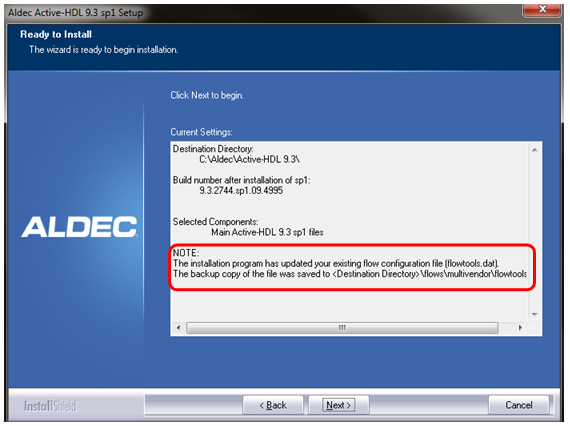
-
After installation, exit Active-HDL environment and go to your Active-HDL installation directory at <install_dir>\flows\Multivendor. You will notice following files.
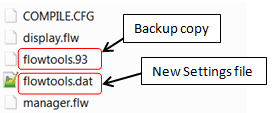
- In order to restore your previous design flow manager settings – rename New Settings file to something else. For example, flowtools.new. (Click ok to message that pops up during renaming)
- Rename the backup copy file, which in this case is flowtools.93 to flowtools.dat. (Click ok to message that pops up during renaming)
-
After renaming both the file, it should look like below.
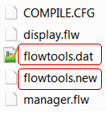
- Open Active-HDL and verify that your previous design flow manger settings have been restored.
Scenario 2: If you are installing new version of Active-HDL and would like to bring your design flow manager settings form previous version to new version
- Go to installation directory of your new Active-HDL version. For example, you just installed Active-HDL 9.3, then you will need to go to <install_dir>\Aldec\Active-HDL 9.3\flows\Multivendor
- Rename flowtools.dat file to something else. For example, flowtools.new. (Click ok to message that pops up during renaming)
- Now go to the previous installation of Active-HDL. For example, you were using Active-HDL 9.2, then you will need to go to <install_dir>\Aldec\Active-HDL 9.3\flows\Multivendor
- Copy flowtools.dat file from this location and paste it to your new Active-HDL installation directory at <install_dir>\Aldec\Active-HDL 9.3\flows\Multivendor
- Open Active-HDL and verify that your previous design flow manger settings have been restored.
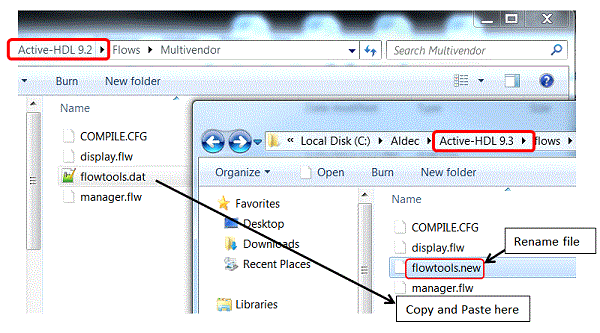
Corporate Headquarters
2260 Corporate Circle
Henderson, NV 89074 USA
Tel: +1 702 990 4400
Fax: +1 702 990 4414
https://www.aldec.com
©2026 Aldec, Inc.
