Starting Active-HDL as the Default Simulator in Intel® Quartus® Prime
Introduction
Active-HDL simulator can be run directly from Intel® Quartus® Prime software using NativeLink feature. This application note explains how to use the NativeLink feature in Intel® Quartus® Prime. This application note has been verified on Active-HDL 13.0 and Quartus® Prime 21.1. This interface allows users to run mixed VHDL, Verilog and System Verilog ("design" constructs) simulation using Active-HDL as the default simulator.
Configuring Active-HDL in Quartus® Prime
Open your design in Quartus® Prime.
In Quartus® Prime software go to menu Tools | Options. Select the EDA Tools Options category from the list. Double click on the Location of Executable column on the right hand side to specify the location of executable for Active-HDL as shown in Figure 1. This file is located in \bin folder of your Active-HDL installation.
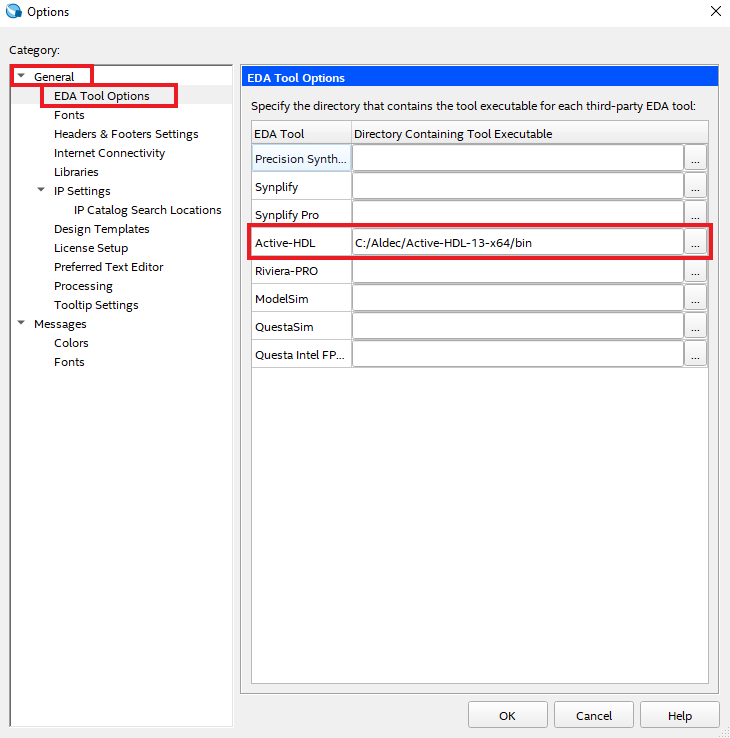
Figure 1: EDA Tool Options
Now go to menu Assignments | Settings. Here, select Simulation category under EDA Tool Settings. On the right hand side, in the Tool name drop down box, select Active-HDL as shown in Figure 2 and click Apply.
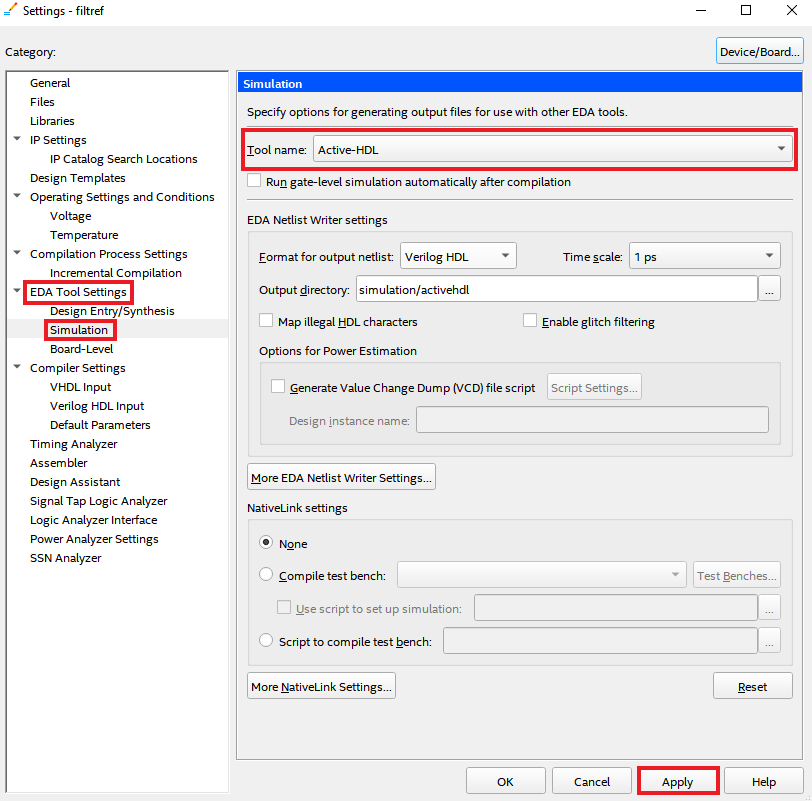
Figure 2: EDA Tool Settings
NativeLink Settings
Go to Assignment | EDA Tool setting. Click on Simulation under EDA Tool Settings. This setting is just below the EDA Tool Settings. NativeLink settings are located at the bottom of Simulation category on the right hand side-as shown in Figure 2. There are three NativeLink settings for selecting the test bench for the simulation.
None - Turns off the test bench option. When Active-HDL opens, you will have to add the test bench, compile it and run the simulation manually. Other project files will be added to Active-HDL automatically.
Compile test bench - Allows you to select a test bench that is compiled during simulation, if you have created one or more test benches.
Use script to set up simulation - Allows you to specify a script file containing commands for the running Simulation in Active-HDL. In this case, when Active-HDL opens it calls and runs this script which may contain commands for test bench compilation and simulation.
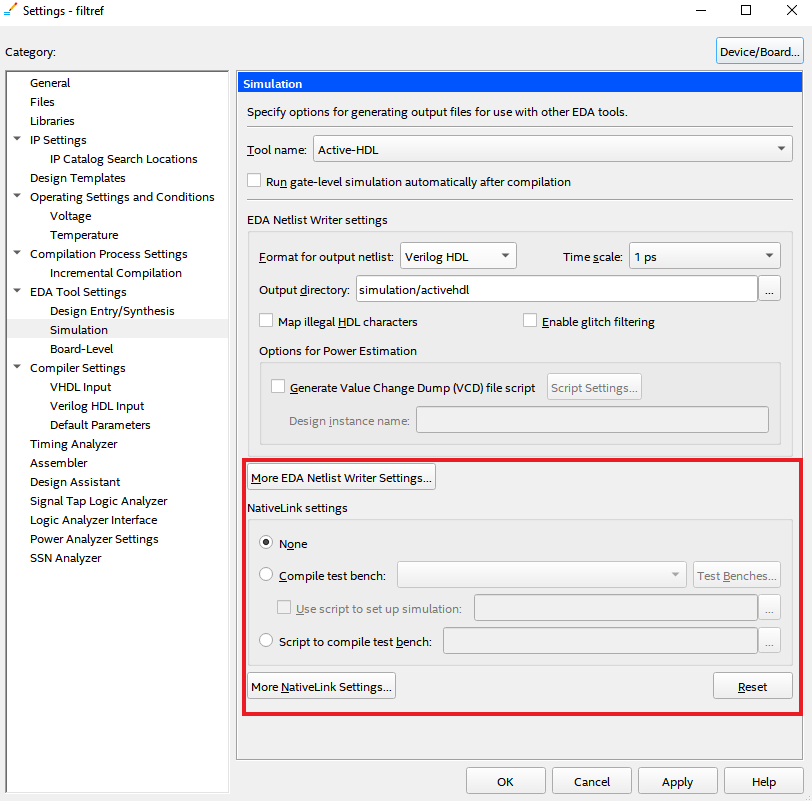
Figure 3: EDA Tool Settings
Now select the option of your choice from NativeLink Settings. For Running the Simulation, please refer to the next section.
Running the Simulation
To launch Active-HDL from Quartus® Prime, click on Tools | Run EDA Simulation Tool option. Active-HDL starts and creates the project and adds necessary files to the project. It also creates and compiles the necessary Intel® libraries. It adds signals to the waveform and runs simulation after that. You will receive the end of the simulation message in the console when simulation is done as shown in Figure 3.
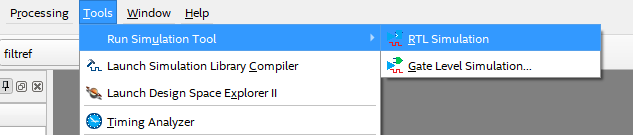
Figure 4: Running Simulation
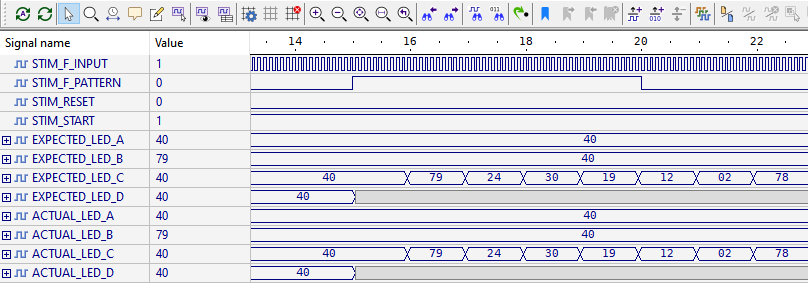
Figure 5: Running Simulation
Corporate Headquarters
2260 Corporate Circle
Henderson, NV 89074 USA
Tel: +1 702 990 4400
Fax: +1 702 990 4414
https://www.aldec.com
©2025 Aldec, Inc.
