Starting Riviera-PRO as the Default Simulator in Intel Quartus® Prime
Riviera-PRO simulator can be launched as a default simulator from the Intel Quartus® tool. This document describes the required steps to enable the interface between Quartus® Prime and Riviera-PRO. This application note has been verified on Riviera-PRO 2021.10 and Quartus® Prime 21.1.
Specify the location of Riviera-PRO in Quartus® Prime
In Quartus® Prime, open the Options window using Tools | Options. Select the General category and under the EDA Tool Options select Riviera-PRO. Set the Location of Executable column and select a path to /bin folder in Riviera-PRO installation.

Figure 1 Tools | Options menu in Quartus® Prime
Specify the simulation options in Quartus® Prime
Once the location of Riviera-PRO has been defined in Quartus® Prime, simulation options for Riviera-PRO can be set using Assignments | Settings menu. Under the EDA Tool Settings category, select Simulation. In the Simulation window, select Riviera-PRO in the drop-down menu of Tool name. This would also set the defaults for the EDA Netlist Writer Settings in the same window which can be changed easily using drop-down menus. Click Apply to save all settings.
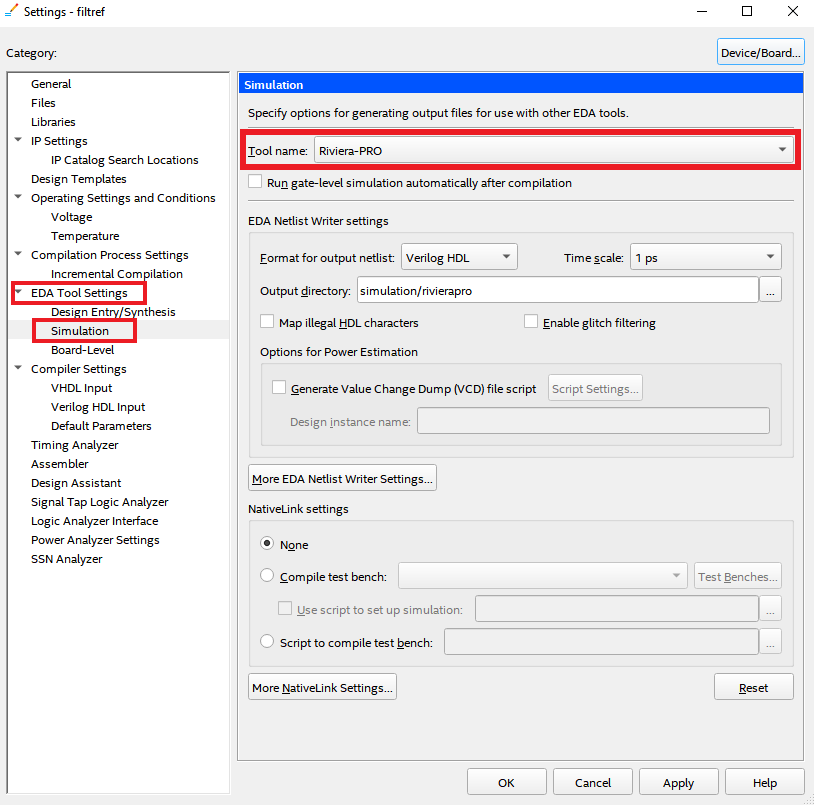
Figure 2 Assignments | EDA tool settings in Quartus® Prime
NativeLink Settings
NativeLink settings are located at the bottom of Simulation category on the right hand side, as shown in Figure 3. There are three NativeLink settings for selecting the test bench for the simulation.
None - Turns off the test bench option. When Riviera-PRO opens, you will have to add the test bench, compile it and run the simulation manually. Other project files will be added to Riviera-PRO automatically.
Compile test bench - Allows you to select a test bench that is compiled during simulation, if you have created one or more test benches.
Use script to set up simulation - Allows you to specify a script file containing commands for the running Simulation in Riviera-PRO. In this case, When Riviera-PRO opens; it calls and runs this script which may contain commands for test bench compilation and simulation.
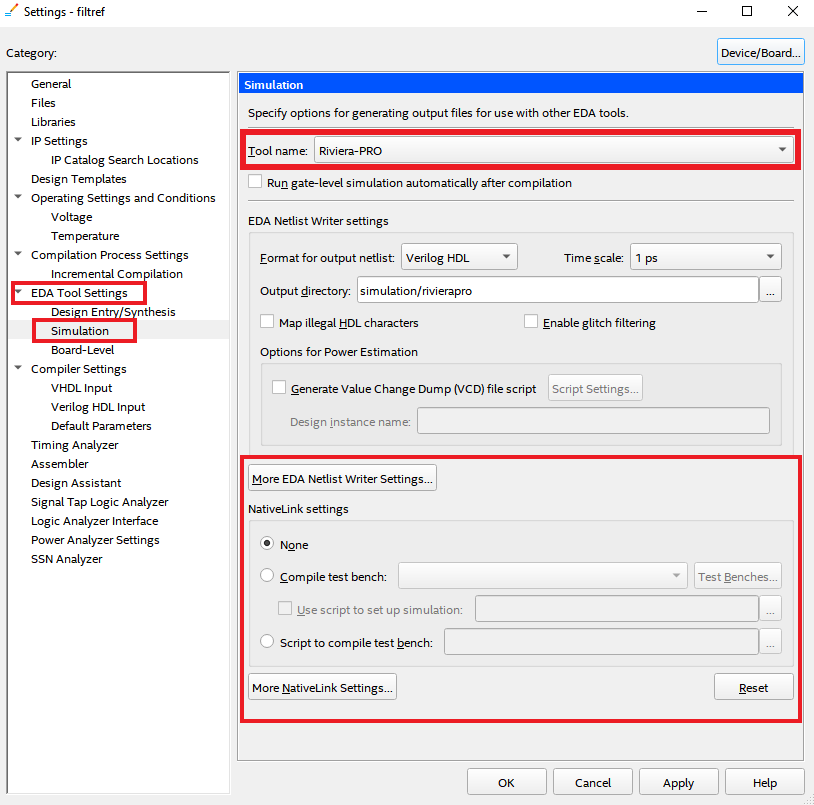
Figure 3 EDA Tool Settings
Now select the option of your choice from NativeLink Settings. For running the Simulation, please refer to the next section.
Running simulation with Riviera-PRO
After above mentioned settings are done, Riviera-PRO can be called from the Tools | Run EDA simulation tool menu.
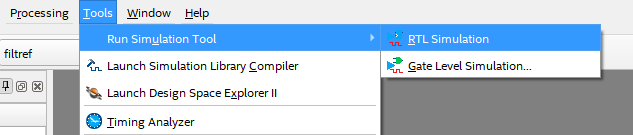
Figure 4 Tools | Run simulation tool menu in Quartus® Prime
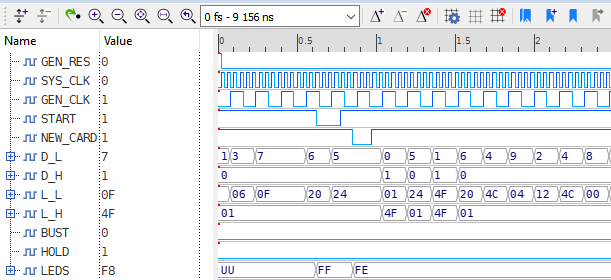
Figure 5 Running Simulation
Questions and support
Aldec's Customer Technical Support desks are available to assist you with any questions or technical issues. Please submit your request to Support
Corporate Headquarters
2260 Corporate Circle
Henderson, NV 89074 USA
Tel: +1 702 990 4400
Fax: +1 702 990 4414
https://www.aldec.com
©2026 Aldec, Inc.
