Virtual Signal Expressions in the Waveform
Introduction
Users have the functionality to utilize expressions in the waveform and watch windows. An expression is a formula that combines operands and operators and produces the computation of a formula value. A number of operators are supported as well as the possibility of grouping elements of a formula. This allows users to build composite expressions. An expression can use different operators and operate on different types of operands. For more information about all possible operands and functions, please go to User’s Guide | HDL Debugging | Modifying Signal and Variable Values | Expressions under the Help menu.
Note: Virtual Signal Expression is available in Riviera-PRO only.
Benefits
The benefits of using expressions in the waveform are:
The ability to combine multiple signals and observe the result directly on the waveform without changing the source code
The ability to browse the relationship between signals i.e. recurring values on a changing bus
How to create an expression in a waveform
Users can create expressions in the waveform using the GUI or a script file. Users that are creating a large amount of expressions between different signals will find using a script much simpler than the GUI. Creating logical expressions using the GUI requires manual inputs from the user.
To create an expression in the GUI:
Run the simulation
In the Waveform Viewer, right-click in the signal Name column
Select Create and then Expression
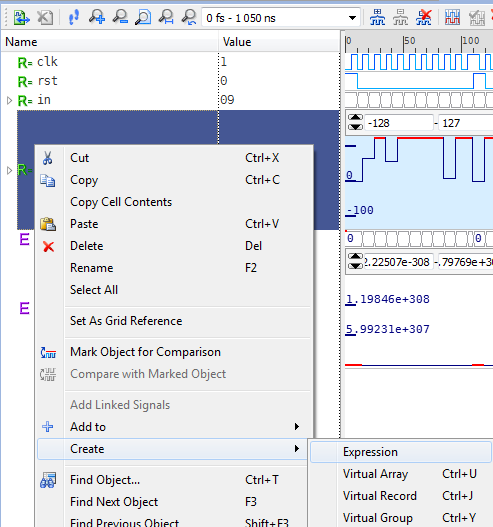
Manually type the expression using the signal name and desired operator
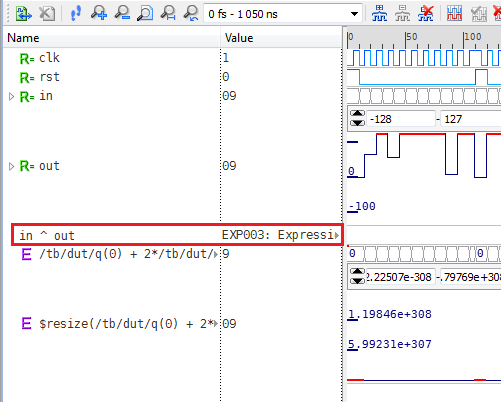
After hitting the Enter key, the value will be displayed in the Value column
NOTES:
If an incorrect syntax is used, the Value column will display an error message:

The value will change with the cursor position
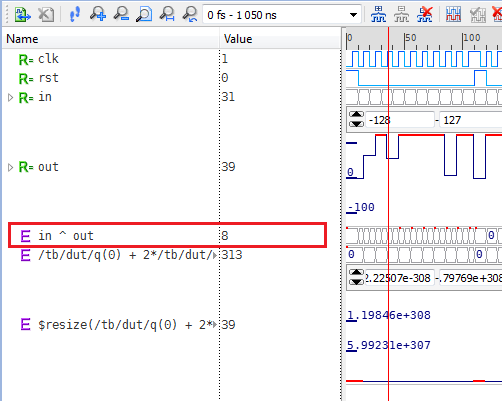
To create an expression using a script file:
Users creating a script file will need to add the -expr switch to the wave command. For example:
wave -expr "in & out" wave -expr "in ~& out" wave -expr "in | out" wave -expr "in ~| out" wave -expr "in ^ out" wave -expr "in ~^ out" wave -expr ~in
This will create signals in the waveform as shown below:
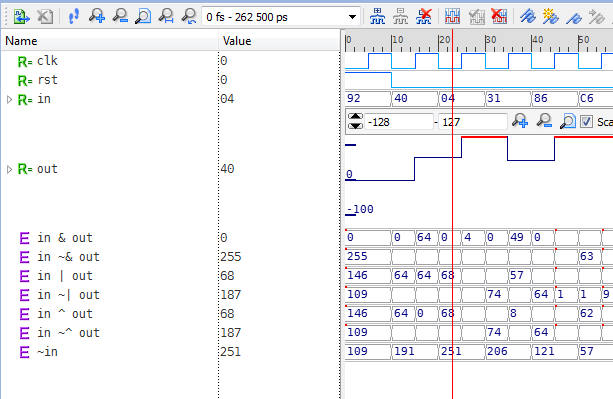
Signal Properties
The standard signal properties also apply to the expression signals.
Right-click the expression signal and select Properties
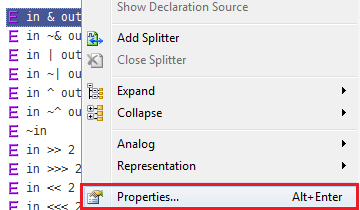
The Object Properties window will pop up
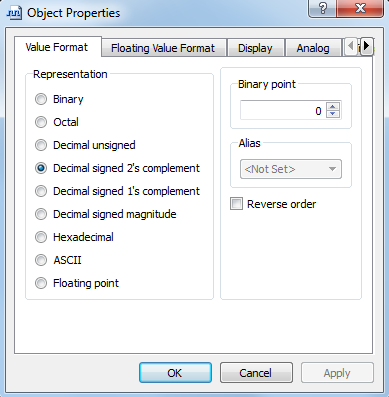
Users can modify the settings, e.g. changing the Representation to Binary
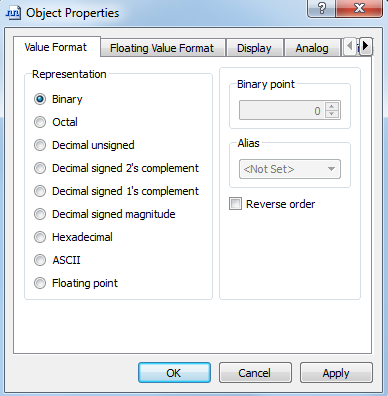
After selecting Apply and OK, the value for the expression signal should now be displayed in binary
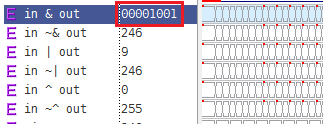
Corporate Headquarters
2260 Corporate Circle
Henderson, NV 89074 USA
Tel: +1 702 990 4400
Fax: +1 702 990 4414
https://www.aldec.com
©2025 Aldec, Inc.
