Recompiling System Libraries
In case the combination of vendor tool library and Active-HDL version is different then use the steps below.
This section describes a procedure for updating (recompiling) vendor libraries. The typical reasons for recompiling a vendor library are:
Usage of newer (or older) versions of the sources from which the library was created.
If the library was created with an older version of the compiler and you must recompile it to make it usable.
To update a library, follow the procedure described below:
Start Active-HDL. Do not open an existing or new design/workspace.
Click File | Open. In the Open dialog box, locate the folder in which the library you want to update resides. Libraries are stored in the \Vlib subfolder of the Active-HDL installation folder. The specific library folder should contain the *.adf file for a temporary design that includes all source files the library is built from. Select this file and then click Open to open the design as shown in figure 1 below.
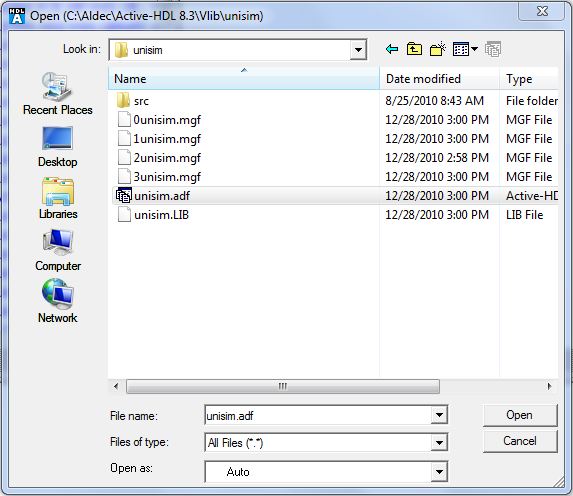
Figure 1
When the design loads, the Design Browser should look as in the Figure 2.
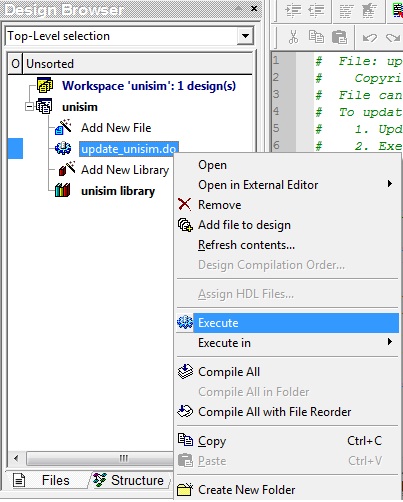
Figure 2
Right click on the .do file and Execute. The macro file automates the process of recompiling the library for the current Active-HDL version.
If the operation is successful, the console should display the following message -
Compile success 0 Errors 0 Warnings Analysis time : 9.0 [s] setlibrarymode -ro unisim
The library is now comptabile with the current Active-HDL version and can be used for simulation purposes. If you choose to move the library to a different version of Active-HDL then follow the above steps in that version.
Corporate Headquarters
2260 Corporate Circle
Henderson, NV 89074 USA
Tel: +1 702 990 4400
Fax: +1 702 990 4414
https://www.aldec.com
©2026 Aldec, Inc.
